Download and Install Skype for Windows desktop
created by ares, 02. 04. 2013This tutorial shows simple steps how to download and install Skype for Windows. Althrough this tutorial is made for Windows 7, you may also use these steps for Windows XP or Windows Vista.
- 1
Open your favourite browser and navigate to http://www.skype.com/. Click on downloads in upper menu (in red bar).

- 2
Make sure that Computer is selected. Now click on green button Get Skype for Windows desktop. Alternatively click on following link http://www.skype.com/en/download-skype/skype-for-windows/downloading/ to directly download Skype for Windows desktop.

- 3
Small popup appears on bottom of current window asking whether we want to run or save SkypeSetupFull.exe file. Just click on Run button.

- 4
Wait until installation package for Skype is downloaded. This should take only few seconds (but this depends on your internet connection speed).

- 5
Select your language, read the Skype End User License Agreement(http://www.skype.com/go/tou) and the Skype Privacy Statement(http://www.skype.com/en/legal/privacy/), and then click I agree – next.

- 6
Choose if you want to install Skype Click to Call. You may use it to make instant calls to phone numbers found on web pages.
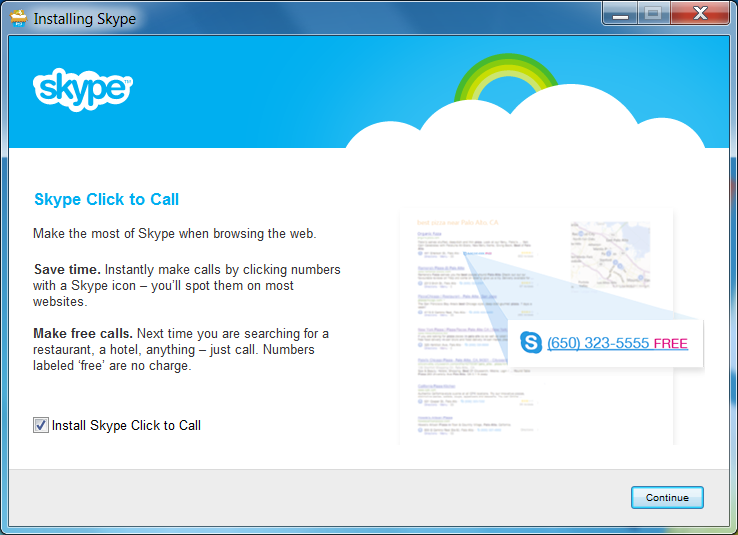
- 7
On page "Make BingTM your search engine" choose if you want to install the Bing Bar and/or make MSN your homepage. If you already have configured your preffered search engine (for example www.google.com) and/or homepage, uncheck relevant checkbox.
If you are unsure, uncheck both checkboxes to minimize changes Skype setup makes on your computer.
When finished, click on Continue button.

- 8
Wait until installation of Skype finishes. This may take a few minutes.

- 9
When installation is complete, a login window appear. Enter your skype name and password to login. You may also create new account by clicking on Create an account, if you do not have one yet. Alternatively, you may sign in using your Microsoft account or Facebook.
